Difference between registering an application in the app registrations pane and adding an application in the enterprise applications pane in Microsoft Entra admin center or Azure portal.
App registration is a way of reserving an app and URL with Azure Active Directory (Azure AD/Microsoft Entra), allowing it to communicate with Azure AD, hooking up any reply URLs, and enabling Azure AD services on it. When we have an application that we're developing and want to integrate it with Azure, we need to register our application in app registrations, where we'll configure the reply URL, logout URL, and API access, if needed. When we register our application, Azure AD assigns a unique application ID to it and lets us add certain capabilities, such as credentials, permissions, and sign-ins. The default settings allow only users from the tenant under which our app is registered to sign in to your application.
App Registrations Pane New App registration screen
It's possible to confuse the Enterprise applications pane with the App registrations pane because the enterprise applications pane contains the list of our service principals. However, the term Enterprise app generally refers to applications published by other companies in the Azure AD gallery that can be used within the organization/tenant.
Enterprise applications screen
For example, if we want to integrate Facebook and manage single sign-on (SSO) within our organization, we can integrate it from the enterprise applications dropdown list in the applications pane. Our own applications will also be represented in the enterprise applications pane as service principals, which are instantiations of our applications in the tenant.
The following screen shows the Azure AD gallery which is opened when we click New Application from Enterprise apps screen.
 |
| Azur AD Gallery - Enterprise apps |
If we don't find the application in the gallery, we can create out own Enterprise application by clicking the Create your own application from the Azure Ad Gallery page:
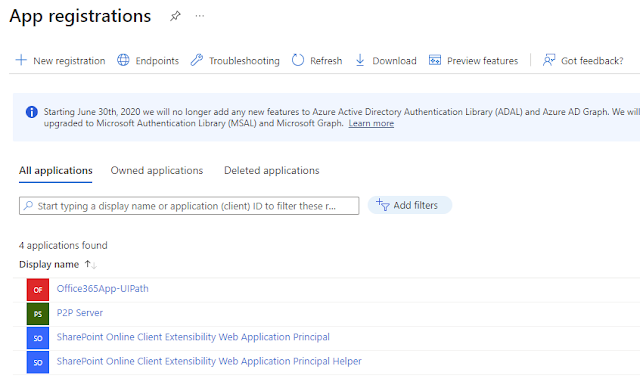



Comments